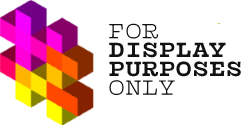In this article, we’ll highlight the most common reasons why you may not see your Instagram account when linking to Display Purposes. We’ve got your back – this is a step-by-step guide to fixing the problem!
💡 Important: Please remember you need to convert your Instagram personal account to a creator/business account and connect it to a Facebook page before you can link it to Display Purposes. Luckily, we can guide you through the process – How to switch your Instagram account to a Business or Creator account?
If you have converted your personal account into a business account, but you are experiencing issues linking your account to Display Purposes try the steps below:
Make sure that you’re signed in to the correct Facebook account
Check in Facebook Business Manager that the Facebook account you’re using contains the Facebook page linked to your Instagram Business account.
Make sure your Instagram profile is linked to the right Facebook Page
How exactly?
Open the Instagram app on your mobile device, go to your profile, then click Edit profile.
There you will see Profile information – select Page.
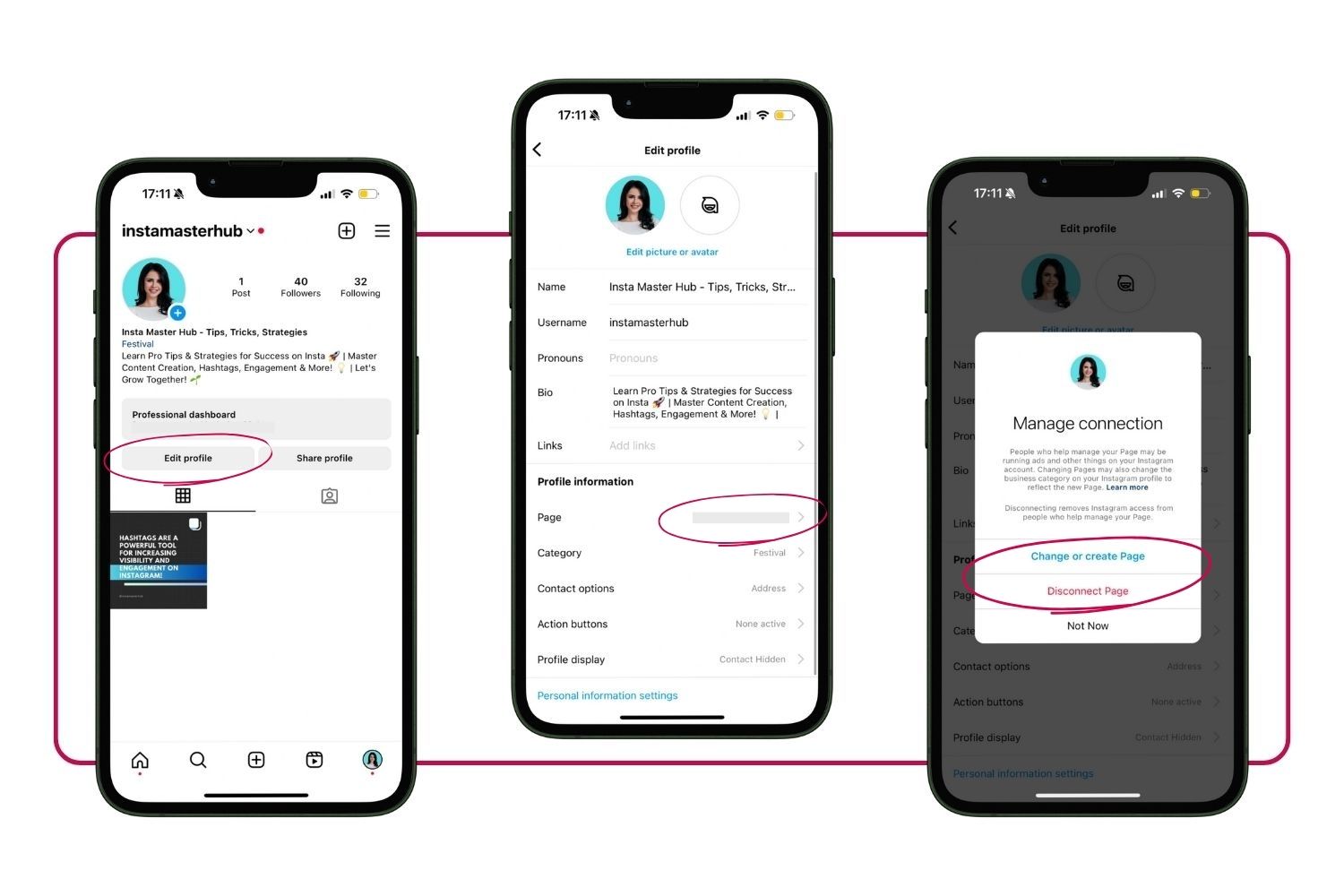
Note: November 2023 – there have been some changes in how to edit Facebook’s existing authorization settings.
If you have already connected to your Facebook but want to make changes (edit authorization, change your Facebook account, or add more Instagram profiles), go to this article with a Guide to the newest method:
After many trials, I still can’t properly link my Display Purposes account to my Instagram profile.