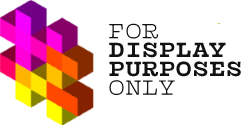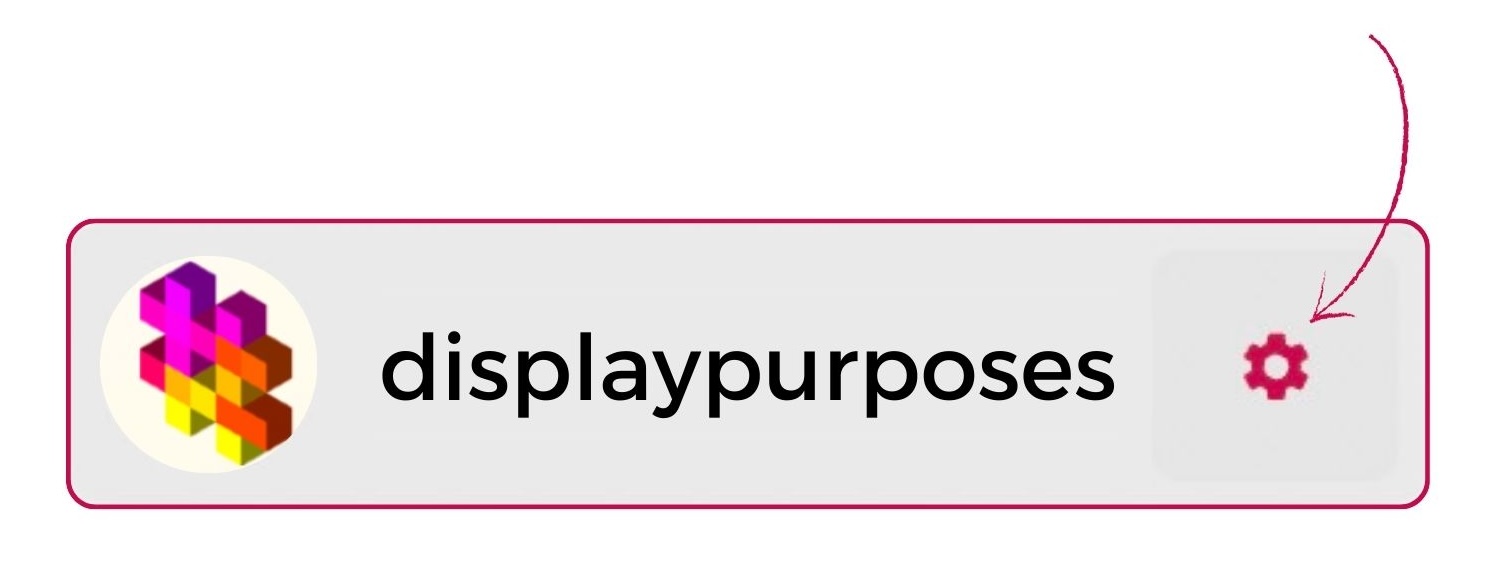Authorizing your Display Purposes account can be a bit confusing. We’ve made this step-by-step guide to make this process as easy as possible.
Before we explain the process, make sure to meet the following requirements:
- Instagram account switched to business or creator account – How to switch to a business/creator account.
- Instagram account linked to a Facebook business page. The authorization won’t work If your Instagram account is linked to your personal Facebook profile – How to link your Instagram account to a Facebook page.
- You need Facebook Access to the page with full or partial control in order to grant necessary permissions for the authorization to be completed – Learn more about the page access – Classic pages & New pages
- Logged into the Facebook account connected to the Instagram account you’re linking to Display Purposes.
Step One
Go to your account Settings.
Step Two
Click Authorize with Facebook button.
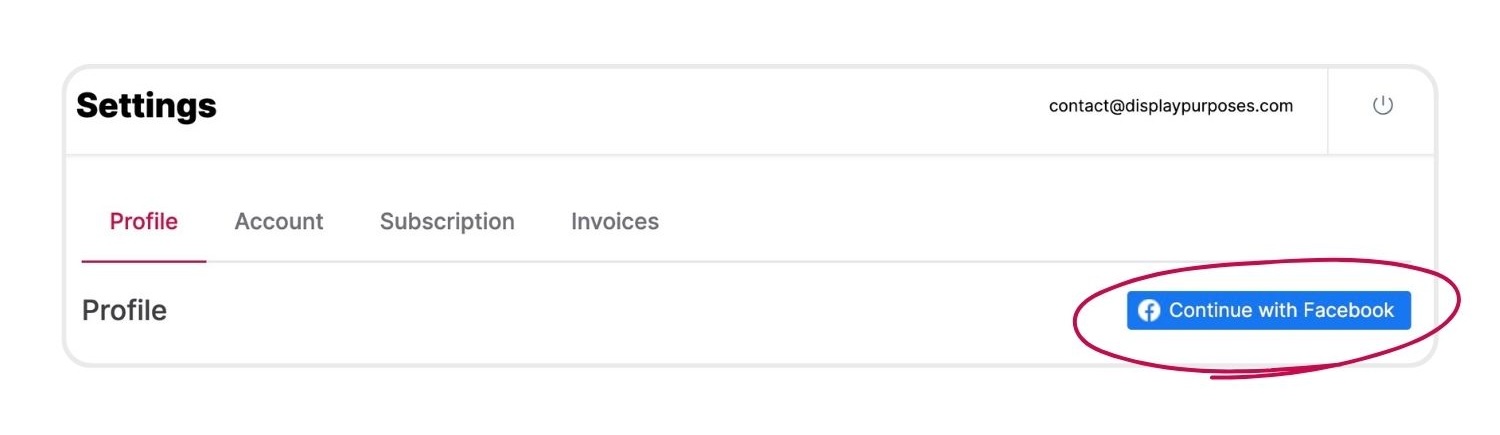
Step Three
And voilà!
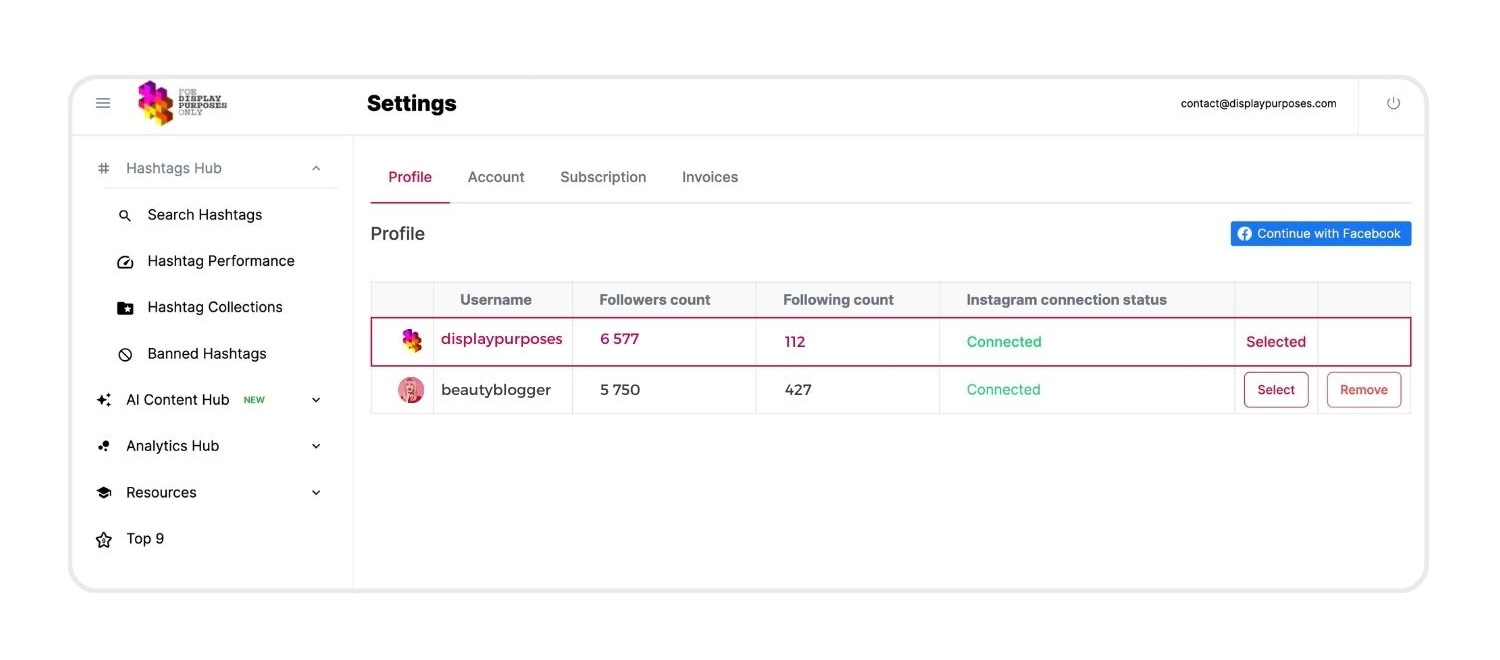
Your Instagram account has been linked to Display Purposes! Go ahead and enjoy the new Reels Metrics feature, and fresh data about your hashtag and profile performance delivered faster than ever before!
Read more: After Many Trials, I Still Can’t Properly Link My Display Purposes Account to My Instagram Profile.