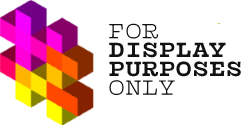Authorizing your Display Purposes account can be a bit confusing. Switching your Instagram profile to a Business or Creator account is one of the requirements you need to meet before linking your account to Display Purposes.
We’ve made this step-by-step guide to make this process as easy as possible.
Step One
Go to your Instagram profile and click the hamburger icon in the top right corner of the screen.
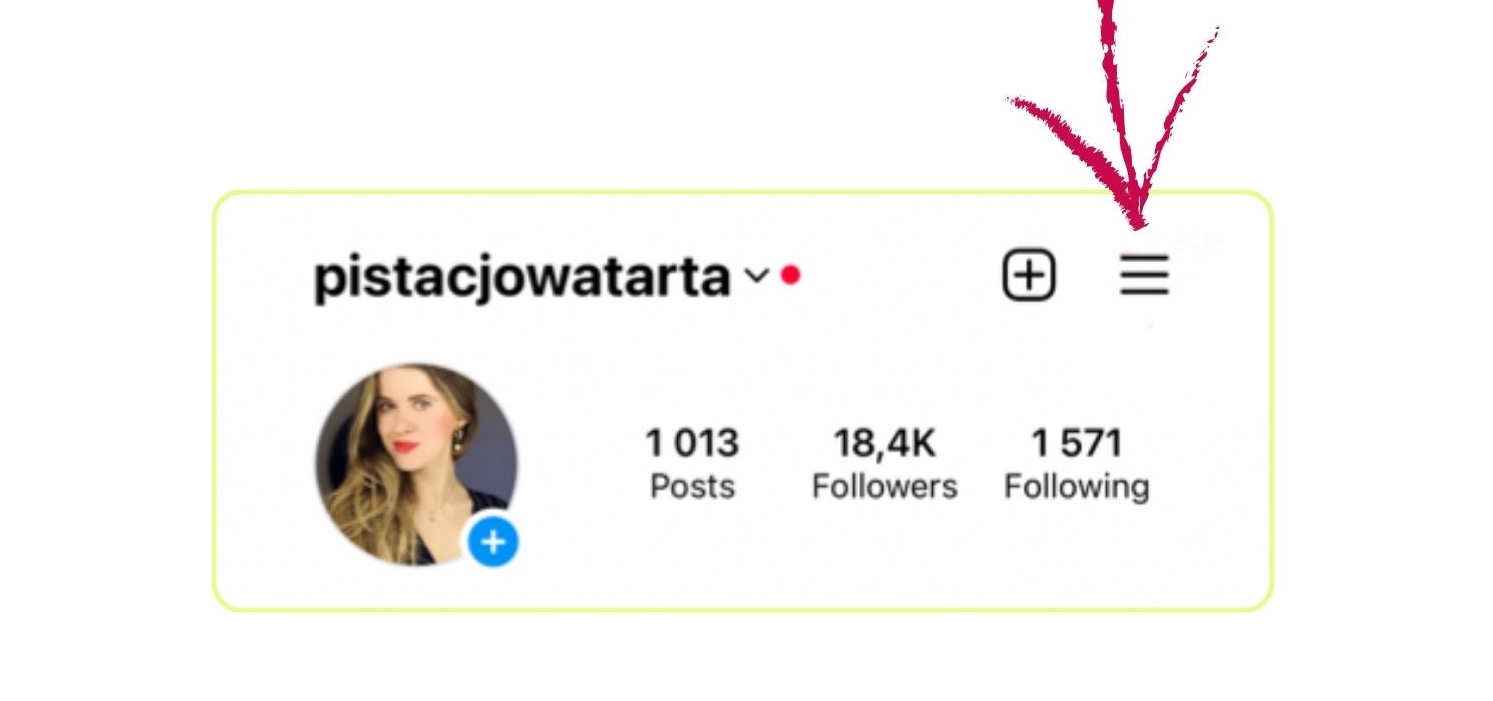
Step Two
Go to Settings and Privacy.
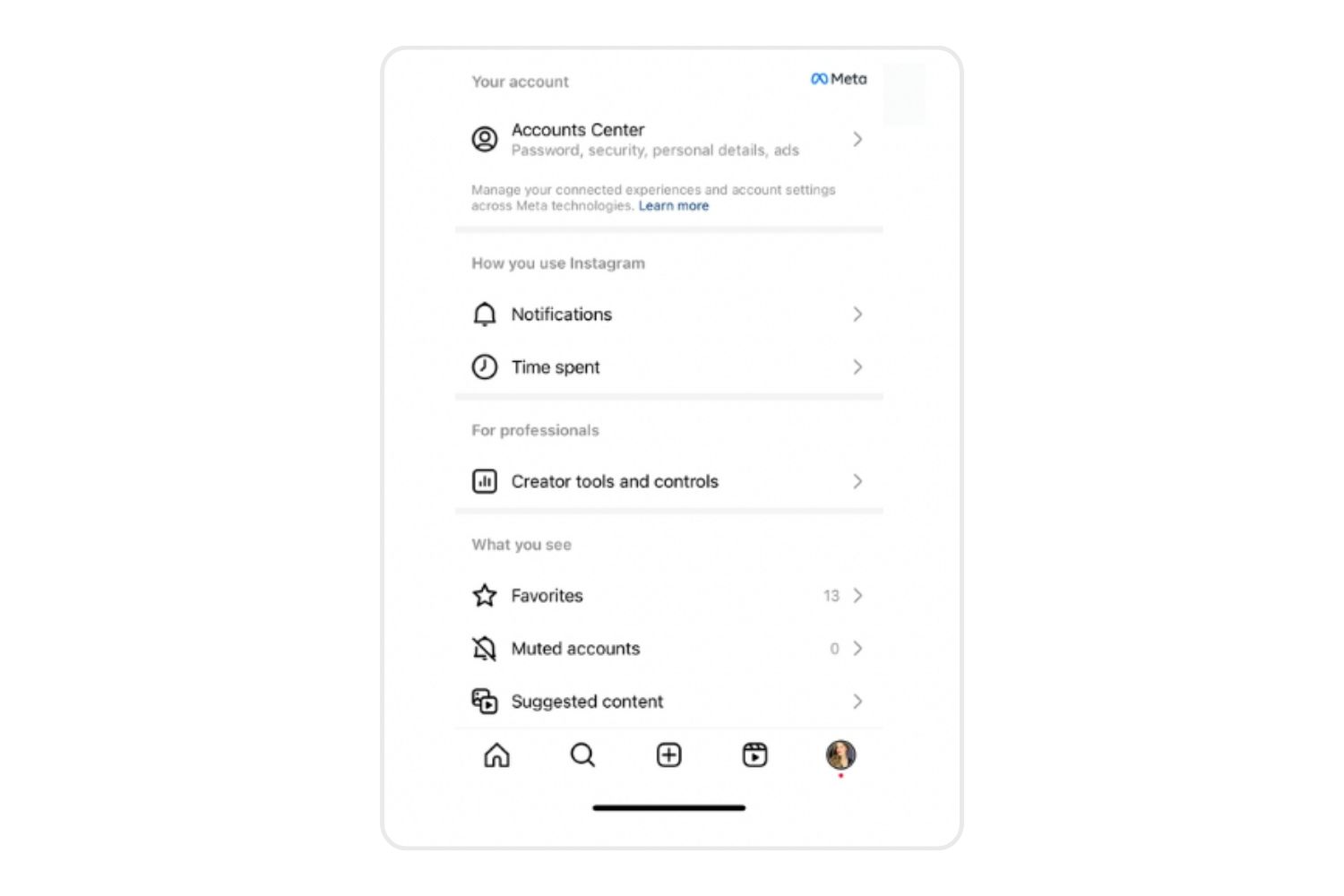
Step Three
Click Account (this option will appear if you’re using a personal account at the moment – if you’re using a professional account, click the “creators tools and controls”)
Step Four
Scroll to the bottom of the page and click Switch to Professional account.
Step Five
Now you can familiarise yourself with the features available in the professional account. Click Continue to swipe through all of them.
Step Six
Select the category that best describes your account and click Done. You can scroll through the available options or look up your account category in the search bar (ex., florist).
Step Seven
Choose between Creator and Business accounts. Select the type of account that best describes what you do on Instagram and click Next. If you’re a brand, service provider, or local business owner, choose a Business account. If you’re an influencer, blogger, or content creator, a Creator account will be more suitable for you.
Step Eight
Follow the on-screen instructions if you’d like to find inspirations for your content, invite friends to follow your profile, share a Reel, or complete your bio. Then, if you’re happy with your current setup, click the X in the top left corner of the screen.
And voila! You’ve got yourself a business/creator profile!
Read more: How To Link Your Instagram Account To Display Purposes?