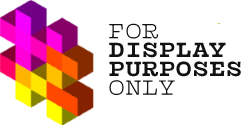To connect or reconnect your Instagram account, you’ll need to authenticate through Facebook. To connect successfully, you’ll first want to determine if you have the admin role on the page that is linked to your Instagram account.
How to make sure you have the admin role on the Facebook page linked to the Instagram account you are looking to link to Display Purposes?
- Head over to Facebook and navigate to the list of Pages you have access to (or click this link). Click on the Page you want to view.
- Once you’re in your Page, click Manage (on the right-hand side, below Page’s cover photo, between the Promote and Edit buttons)
- Click Page access.
- Click your name to view access.
💡 If you don’t have the admin role, you won’t be able to authorize the connection. In this case, you’ll need to get in touch with the admin/s of the Page and ask to change your permissions and grant you the admin role.
📝 If your Facebook Page role matches what we have described in this tutorial, but you are still having trouble, please get in touch – let us know, and we’ll look into it!