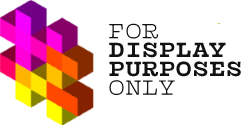Connecting your Instagram profile to a Facebook Page is one of the requirements you need to meet before linking your Instagram account to Display Purposes.
💡 We’ve made this step-by-step guide to make this process as easy as possible.
NOTE: All Instagram profiles analyzed in Display Purposes tool must be linked to a Facebook page you have access. It is only an Instagram API requirement used to enable Display Purposes to analyze data about your Instagram profile. Facebook pages do not have to show any activity or be regularly updated. Remember, one Instagram profile can only be linked to one Facebook page.
Before we begin, confirm that:
- Your Instagram account is switched to a business or a creator account – learn how to switch to a business/creator account.
- You have Facebook Access to the page with full or partial control. If your Instagram account is linked to your personal Facebook profile, you won’t be able to authorize your Display Purposes account – learn more about the page access.
Step One
Go to the Instagram profile you’d like to connect with a Facebook Page, and click on the Edit profile button.
Step Two
Under Profile information, select Page.
Step Three
If you don’t have a Facebook Page yet, select Create Facebook Page. If you do, select Connect an existing Page. This article explains how to link your Instagram profile to an existing page.
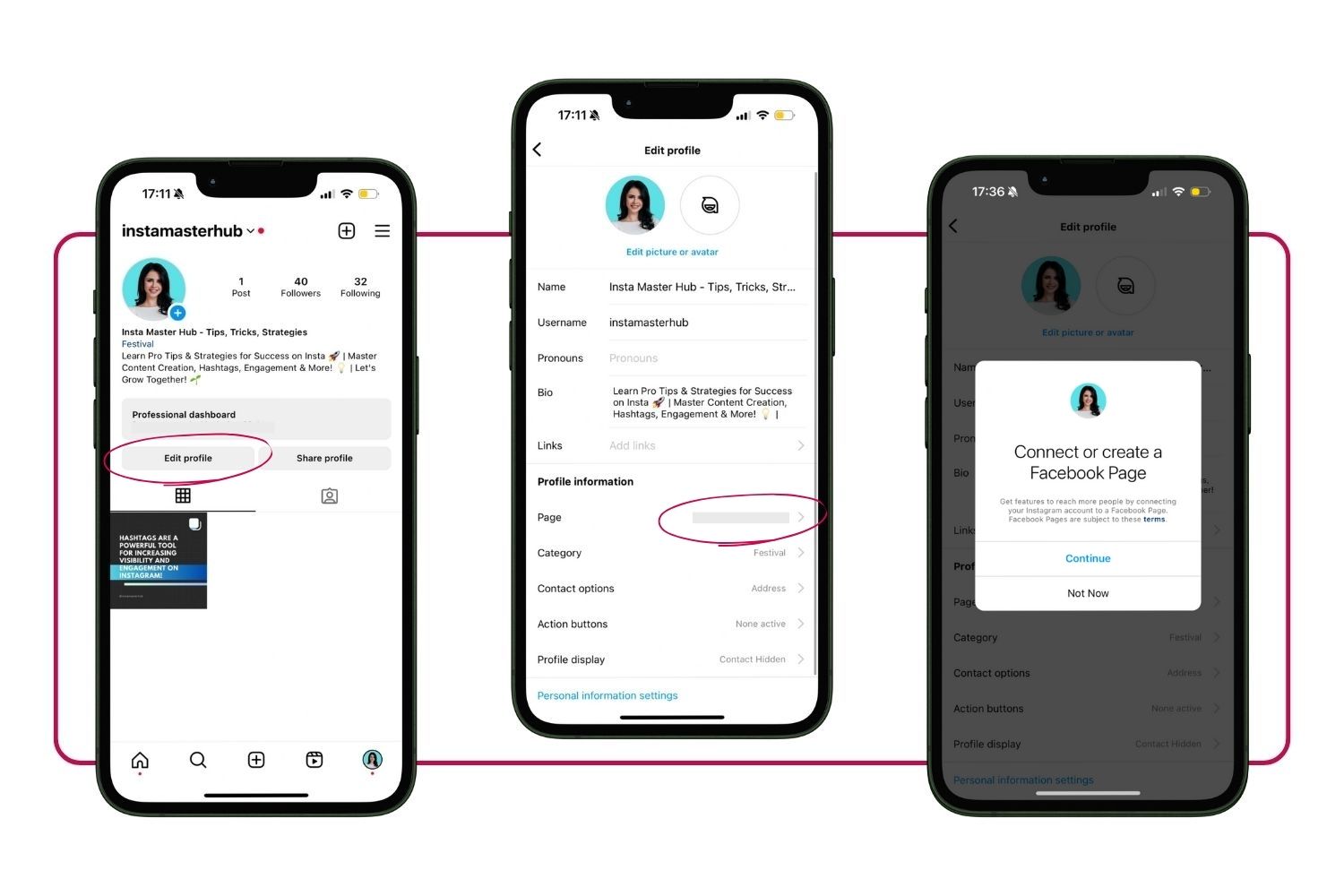
Step Four
Now, you’ll be transferred to Meta, where you’ll need to allow Instagram to access info from your Facebook account. Click on the Login to Facebook and then, select a Facebook Page to connect to your Instagram account. You can also create a new Facebook Page at this stage. After selecting the page, click Connect.
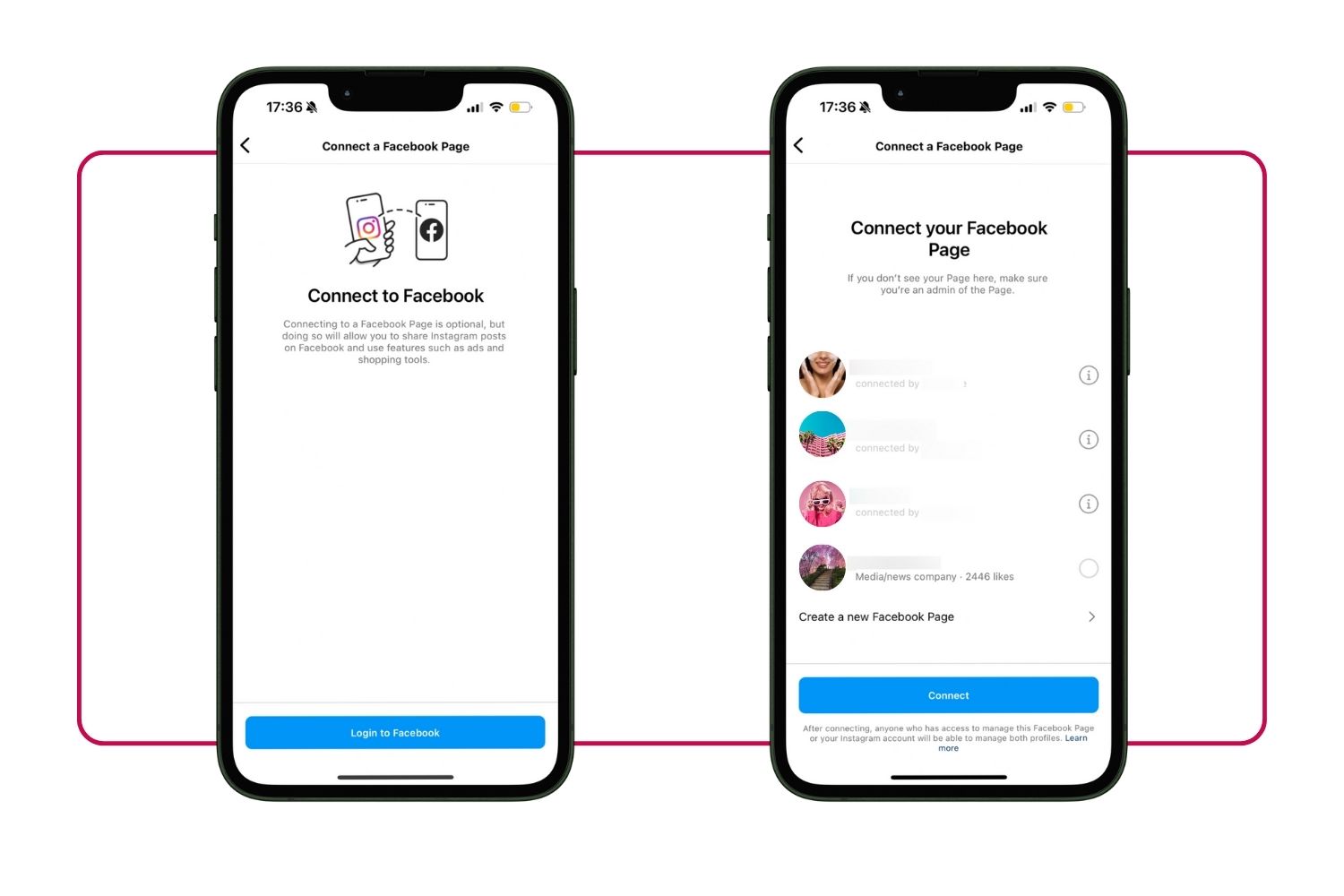
You can go back to Edit profile menu to confirm that your Instagram got connected to your Facebook Page. If everything looks good, then you’re done and ready to continue your authorization process!