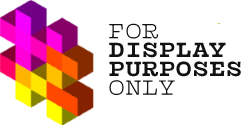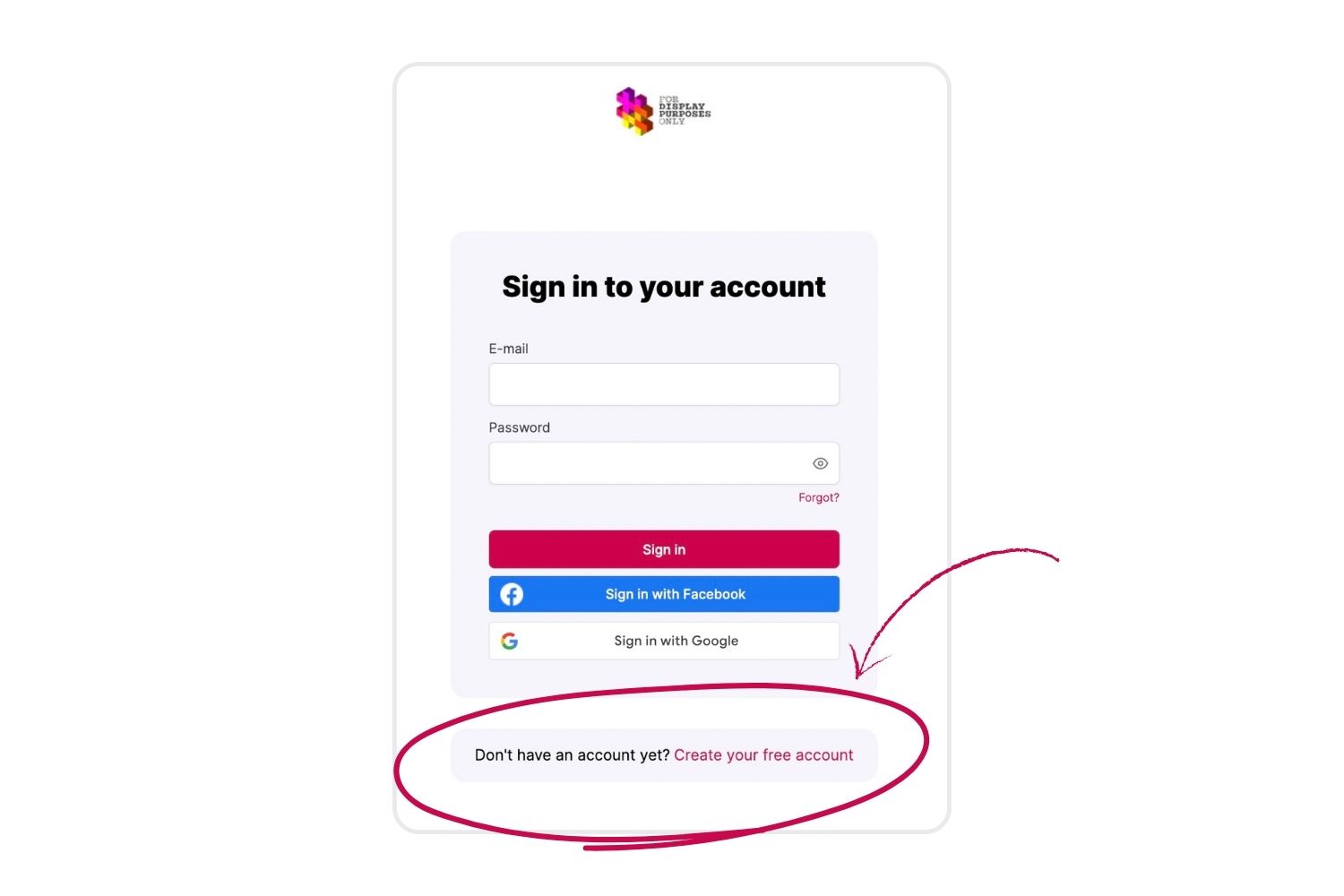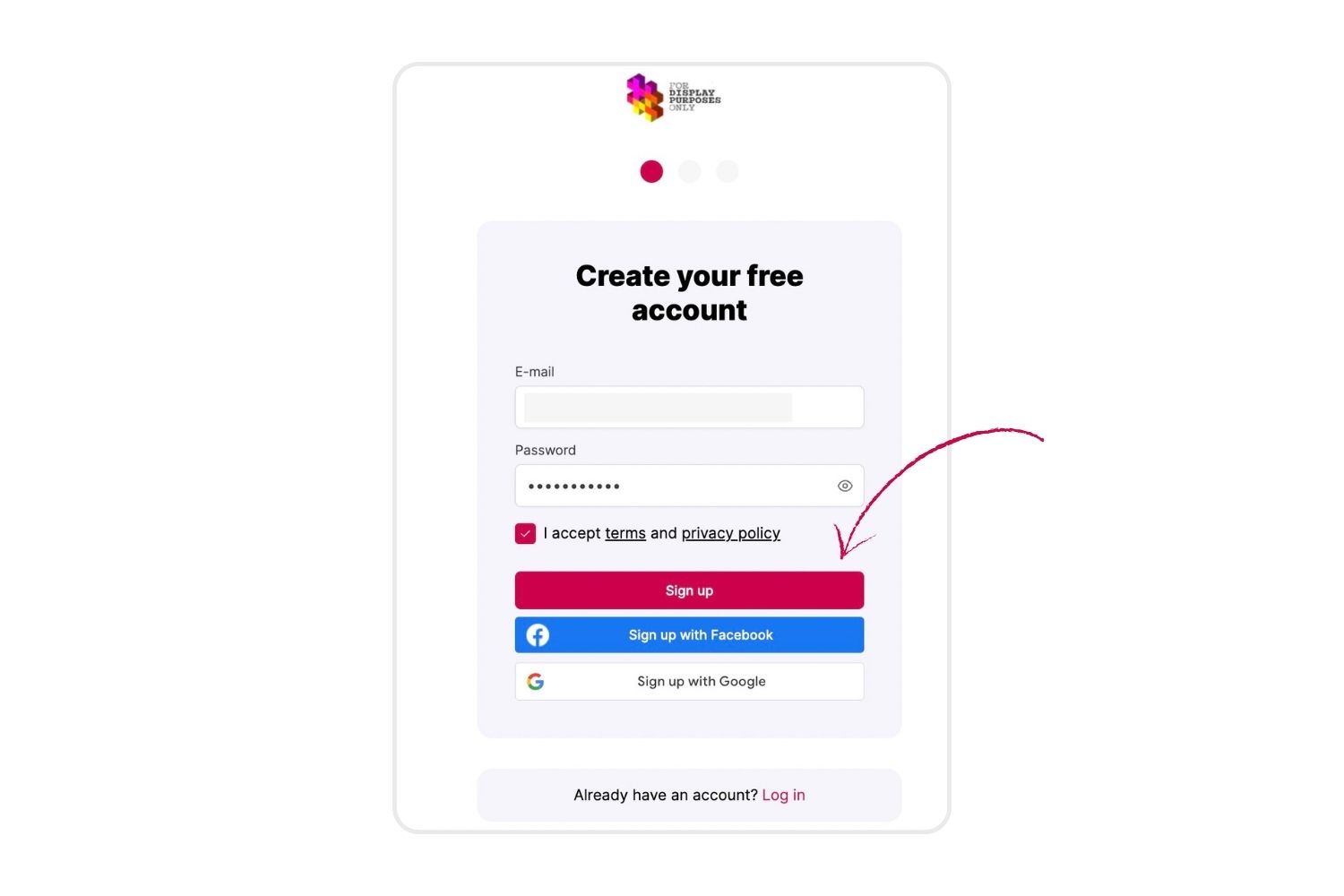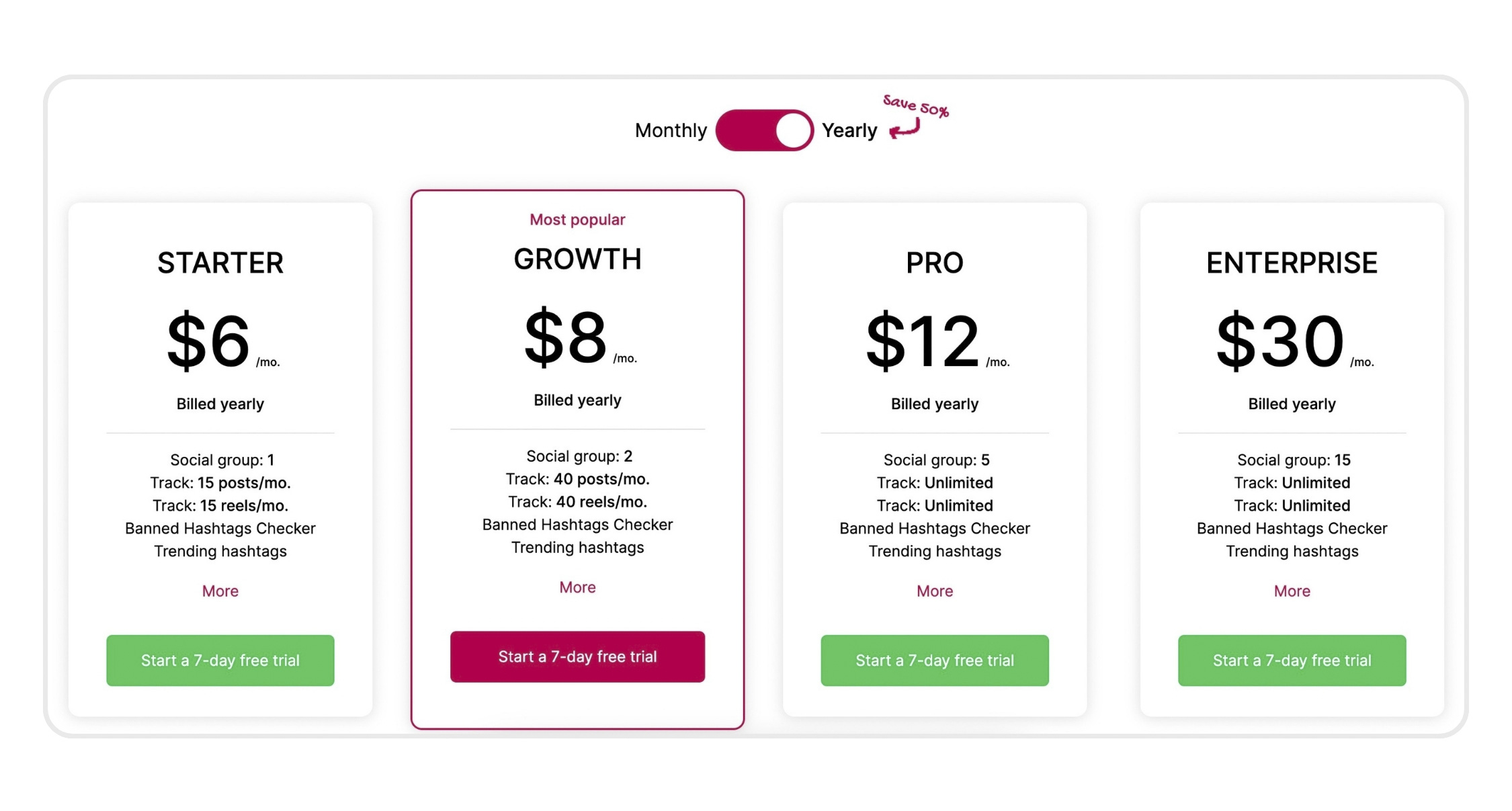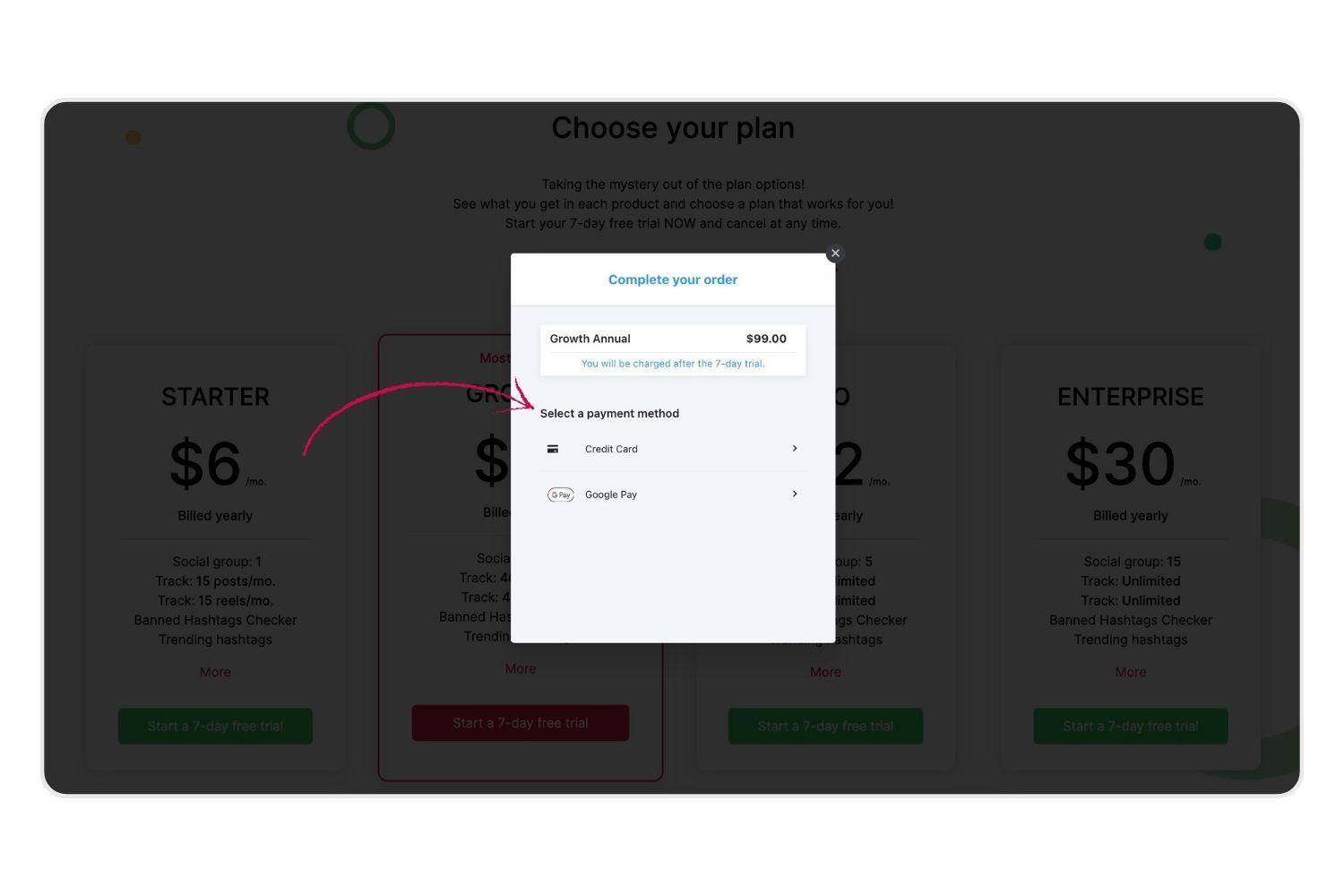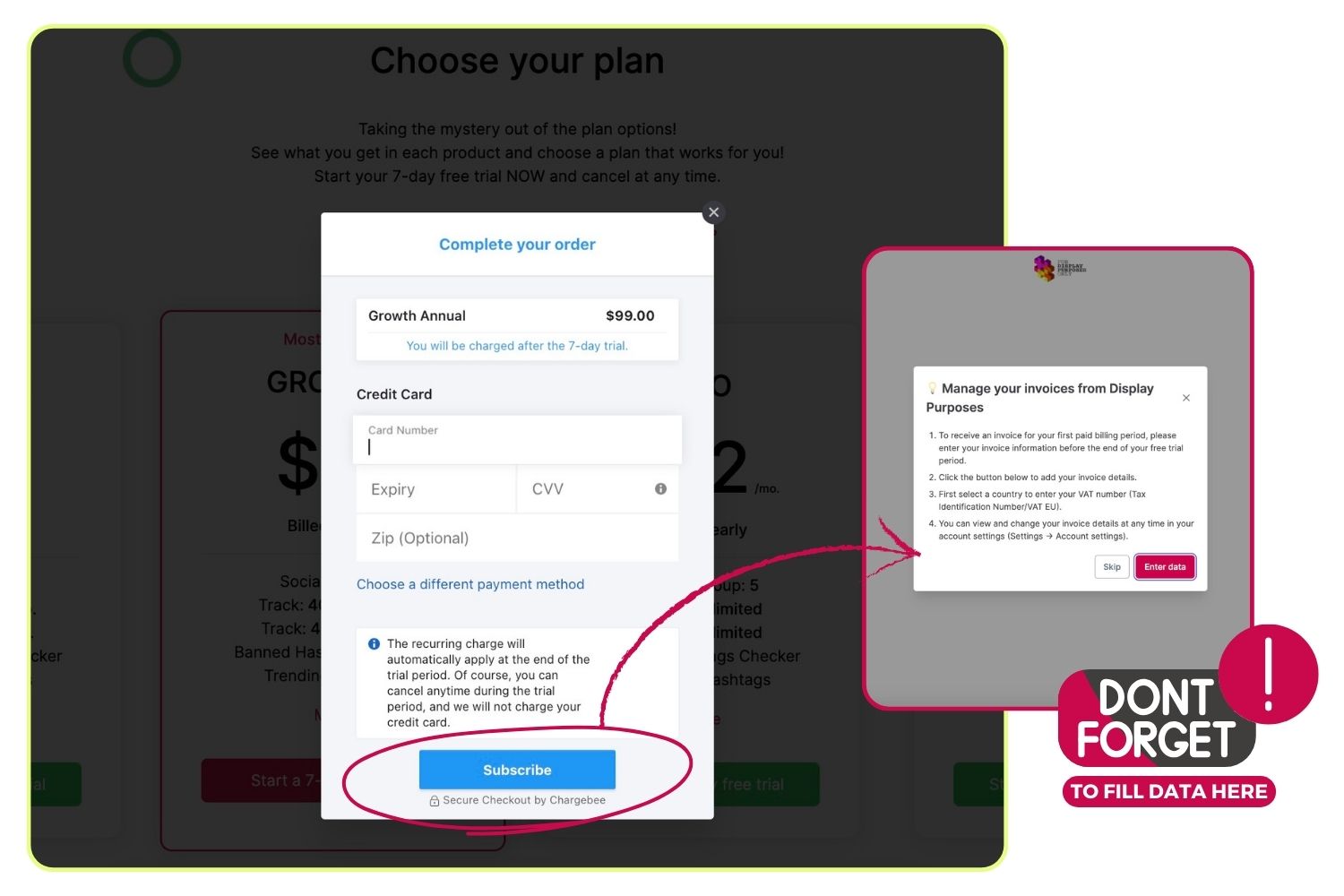Here’s how to set up your Display Purposes account in a couple of simple steps!
Before we explain the process, make sure to meet the following requirements:
- Instagram account switched to business or creator account – How to switch to a business/creator account.
- Instagram account linked to a Facebook business page. The authorization won’t work If your Instagram account is linked to your personal Facebook profile – How to link your Instagram account to a Facebook page.
- You need Facebook Access to the page with full or partial control in order to grant necessary permissions for the authorization to be completed – Learn more about the page access – Classic pages & New pages.
- Logged into the Facebook account connected to the Instagram account you’re linking to Display Purposes
Step One
Click on the Create your Free Account option to switch to the account registration window.
Step Two
Register with an e-mail address you’d like us to send the onboarding lessons and future communication. You can also register with your Facebook or Google Account. Click on I accept terms and privacy policy and select Create your free account.
Step Three
- Decide what type of billing cycle suits you best. Use the toggle switch button to pay monthly or yearly.
- Decide which Display Purposes Plan works best for you. Click on the Start a 7-day free trial button under the plan you want to continue with.
Step Four
Select your payment method. You won’t be charged any subscription fees until the end of your free trial period. This payment method will be charged after your free trial ends (unless you cancel your free trial). You can cancel the subscription at any time for free during your trial. After 7 days, the subscription fee will be charged.
Step Five
- If you chose the Credit Card payment method, fill in your credit card information.
- Ensure you’ve entered the correct credit card information and click on the Subscribe button.
Step Six
To enjoy the full Display Purposes experience, you need to link your Instagram account with our tool. Display Purposes is officially approved by Instagram, and all logins and authentications used are through Instagram and Facebook’s API. Therefore, the authorization process is 100% safe for your Instagram account.
Click on the Continue with Facebook button to authorize your account and get full access to all Display Purposes features.
NOTE: You can skip this step if you’re not ready to authorize your account yet (for ex., your Instagram account isn’t linked to a Facebook page). You’ll be able to authorize your account after completing the registration process from your Display Purposes account settings.
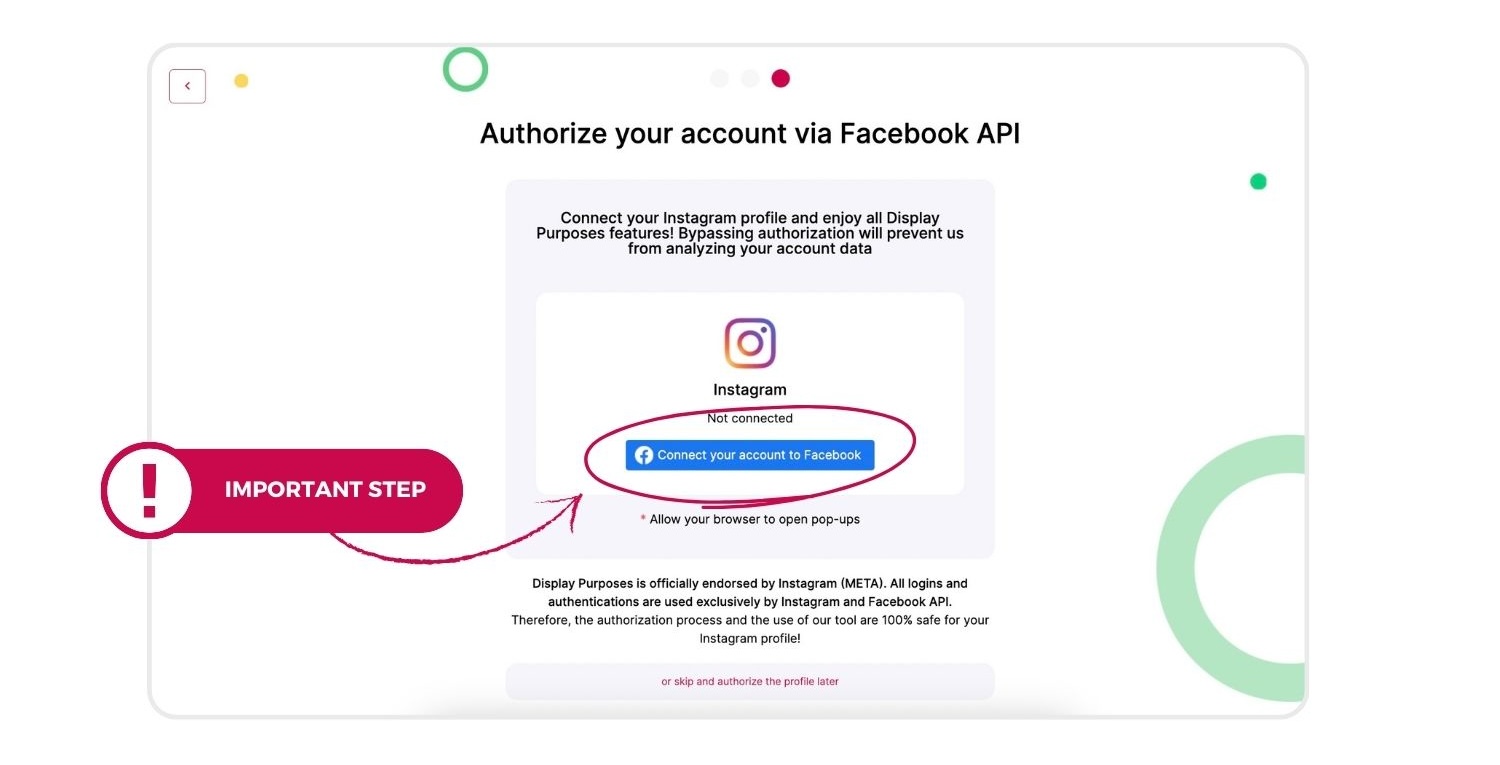
Step Seven
- Click on the Instagram account you’d like to analyze in Display Purposes.
- Once you’ve selected the right Instagram account, click on the Continue button.
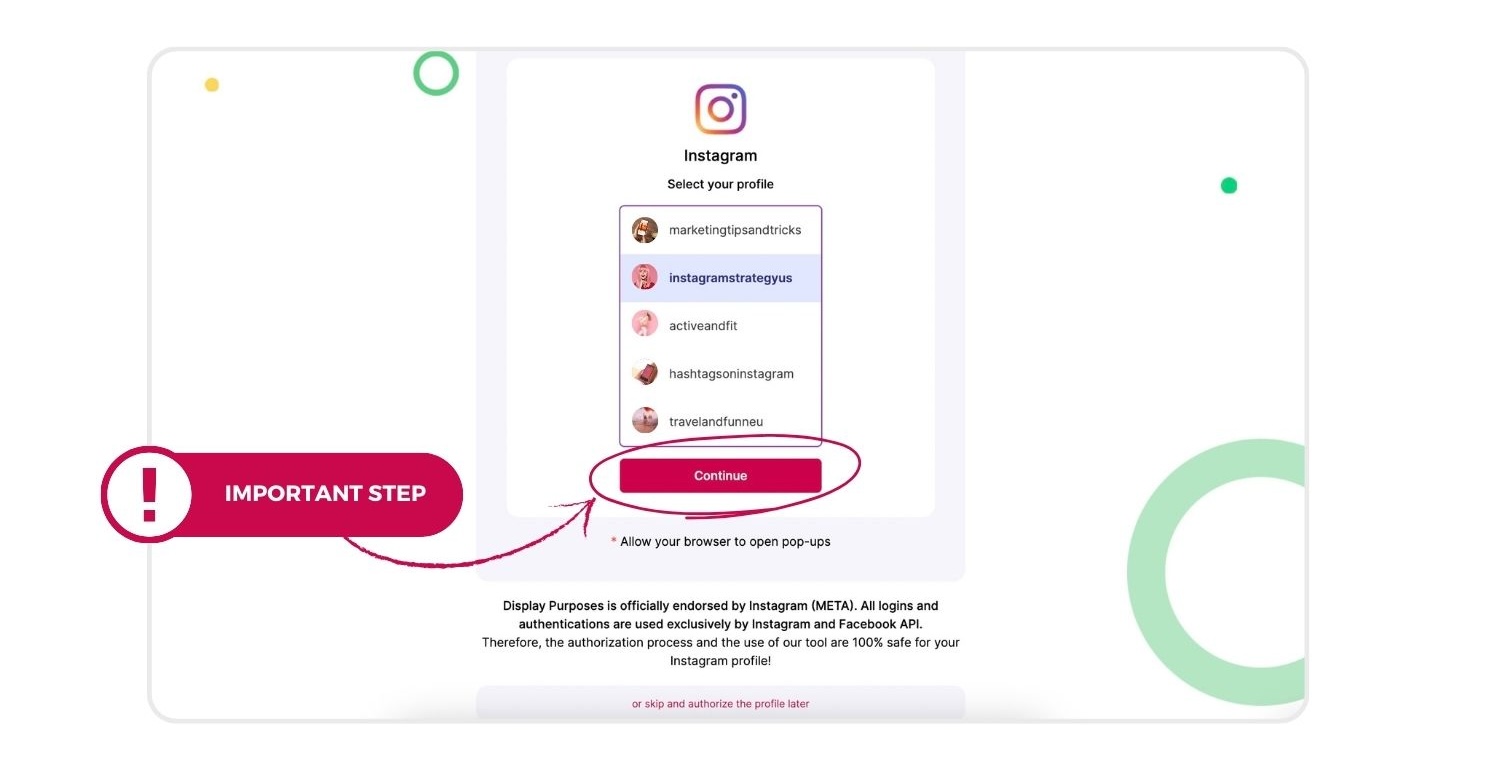
Congratulations!
Your Display Purposes account has been registered!
You’ll receive weekly onboarding e-mails guiding you through all the features and tips on how to use them effectively to grow your Instagram profile.
Note: November 2023 – there have been some changes in how to edit Facebook’s existing authorization settings.
If you have already connected to your Facebook but want to make changes (edit authorization, change your Facebook account, or add more Instagram profiles), go to this article with a Guide to the newest method:
After many trials, I still can’t properly link my Display Purposes account to my Instagram profile.