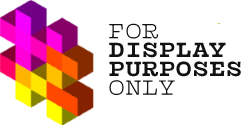For Display Purposes to access your Instagram account, we require you to give permission to access this information. This, as well as the whole authorization process, is done through Facebook.
Sometimes, when linking an Instagram account to Display Purposes, some of the settings needed to access your data are switched off.
A common reason why you may not see one of your Instagram accounts is they have not been granted the correct integrations within Facebook.
💡 How to make sure you don’t have a problem with invalid permissions?
In your Facebook account, navigate to Settings & privacy > Settings > Security and login > Business Integrations, then click View and Edit next to Display Purposes, ensuring all options in the pop-up are enabled.
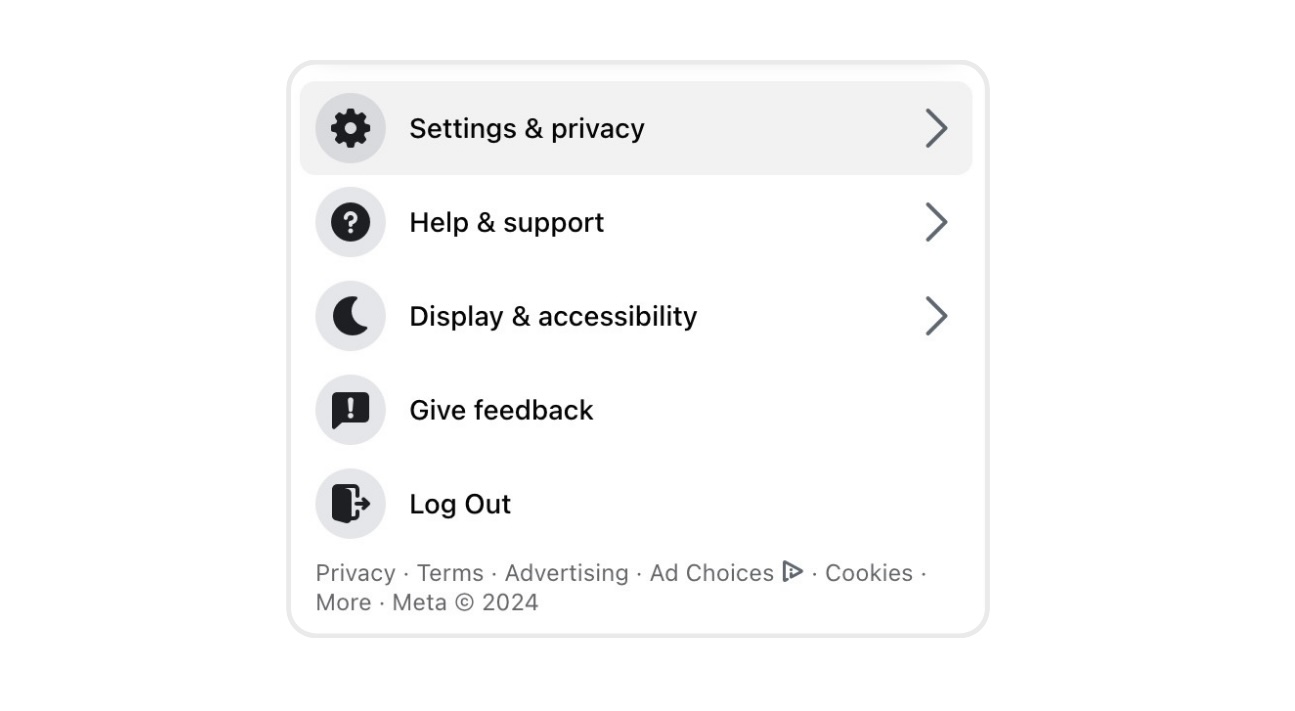
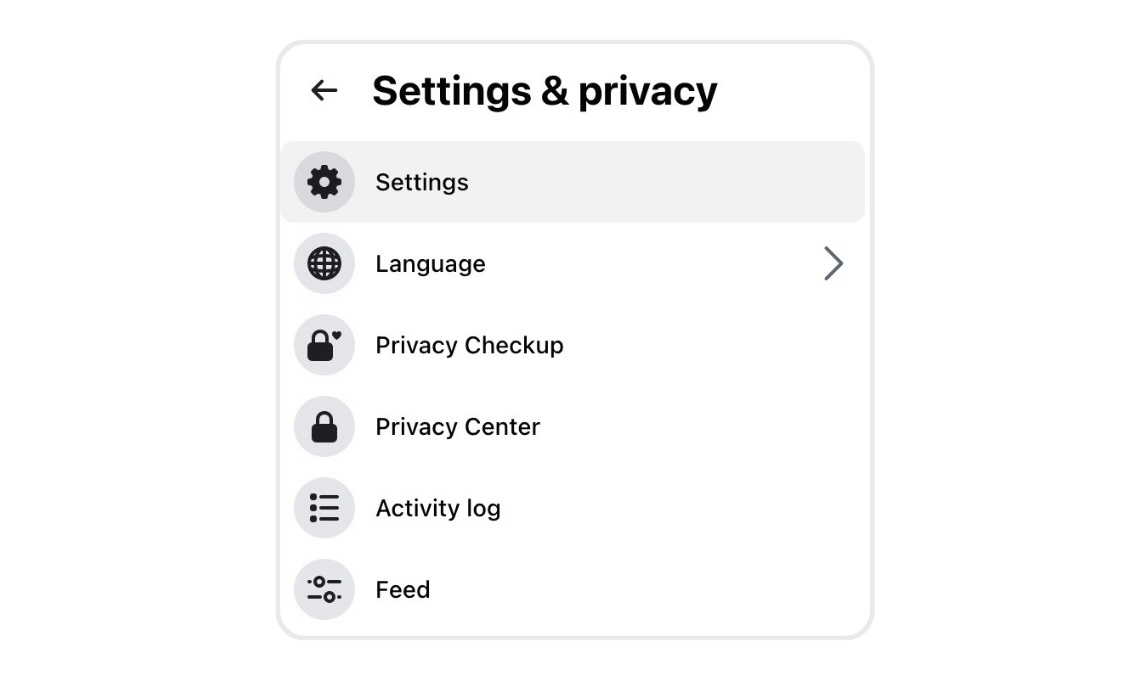
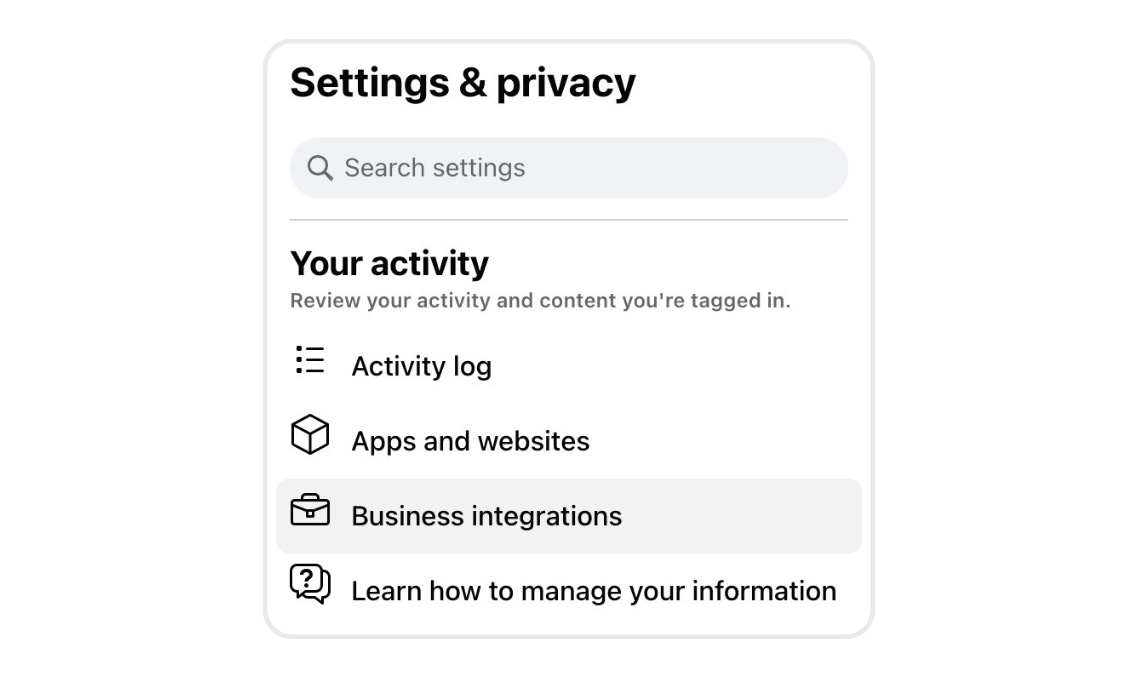
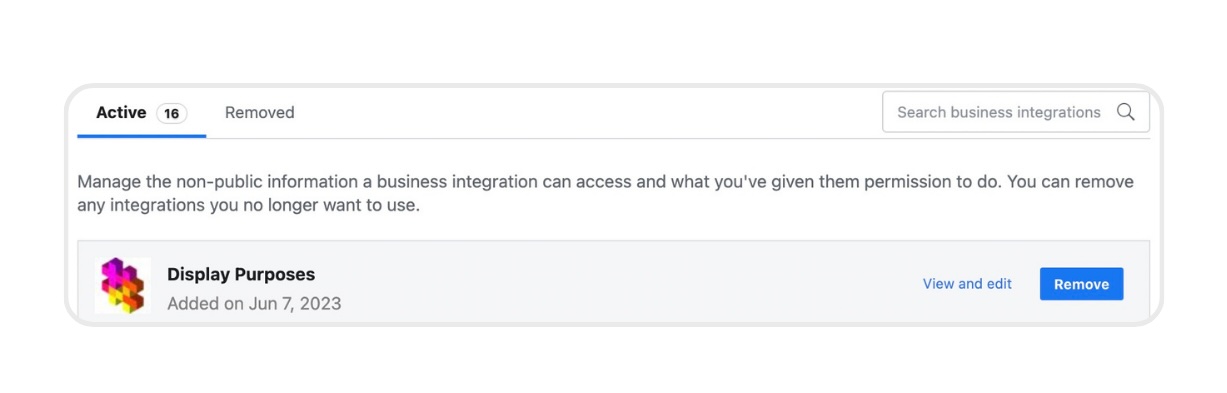
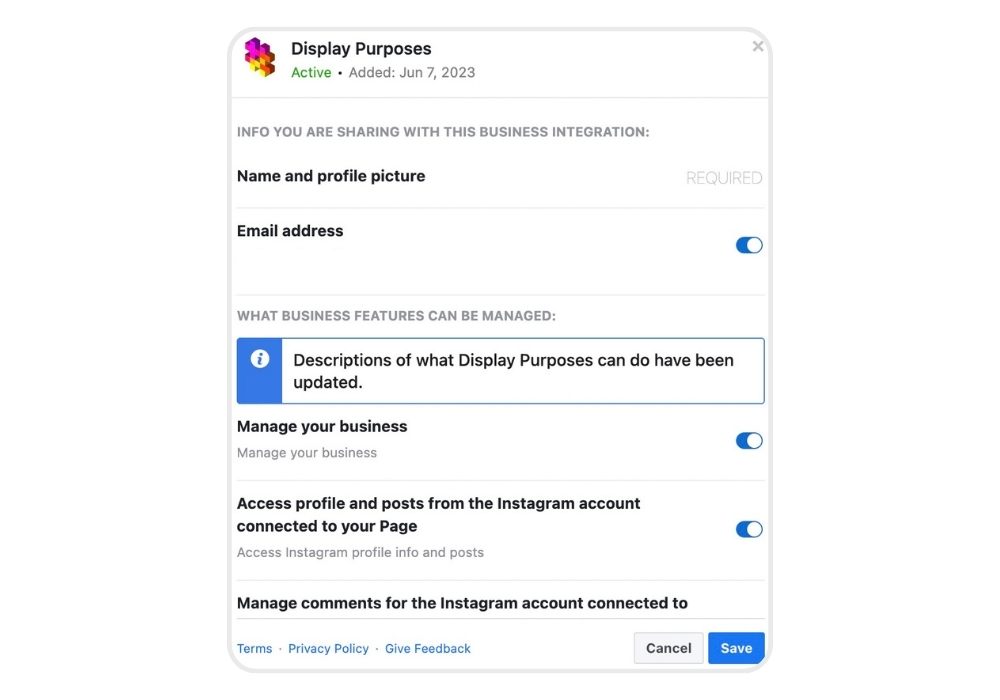
🧩 If you are still struggling to link your account after following the steps outlined in this article, don’t hesitate to reach out, our Display Purposes support team will happily guide you through the process! 🤗
Note: November 2023 – there have been some changes in how to edit Facebook’s existing authorization settings.
If you have already connected to your Facebook but want to make changes (edit authorization, change your Facebook account, or add more Instagram profiles), go to this article with a Guide to the newest method:
After many trials, I still can’t properly link my Display Purposes account to my Instagram profile.